Marriage, birth, holidays, birthdays, the opportunities are not lacking to take photos. But how to share his clichés with his family? Forget about social networks like Facebook, Instagram or Twitter.
The photos of the youngest on the swing are not likely to interest big world except your old tata but it is not on Facebook. And we do not necessarily want to spread his privacy. Some information only looks at you and certainly not your virtual friends. If your Facebook account is not sufficiently protected, anyone will have access to the series of snapshots of you in swimsuit.
Google Photos is a popular online storage service for Android. It allows you to store your photos without cluttering the memory space of your smartphone. It also offers different sharing tools for sending photos to a few friends or to its entire repertoire.
Enable Google Photos album sharing
The vast majority of Android smartphones come with pre-installed apps. Among them we find YouTube, Gmail but also Google Photos. The storage service of the American giant offers all its users an unlimited and free storage space.
It is also possible to send photos to his family, his tribe, his friends in a few clicks and without exploding his mobile plan. More practical than the MMS or the e-mail, the album sharing allows to give news to his relatives without fearing for his private life.
- Open the Play Store
- Download and install Google Photos on your smartphone
- Note that there is a version for the iPhone
- Launch the Google Photos app
- Tap the Sharing icon at the bottom of the Enable Google Photos Share feature window
- Click the create shared album buttonSend photos to friends and family from Google Photos
- Choose in the feed, the images you want to add to this album
- Once the selection is complete, click the Next button
- Enter the name, phone number, or email address of the contacts you want to share your album withAdd the names of the people who will receive your photos
- Add a title to the album (eg Jean Luc's birthday) and a message
- Click on the send button
Your friends will receive an email or SMS containing a link to take them directly to the photo album. They will then be able to view the images and download them to their computer. A notification will notify you as soon as one of your recipients connects to the shared album.
Prohibit adding clicks
By default, Google allows your friends to enrich your shared album with their own photos. Of course if you have a problem, you have the option to disable this option.
- Launch the Google Photos app
- Tap the Share icon at the bottom of the window
- Select from the list the album to share that you want to edit
- Click the Menu icon in the upper right corner of the window
- Tap the Sharing Options tab
- Disable the Collaborate option
- End sharing an album
Sharing a photo album offers many benefits. It's free, secure and without any advertising. Content is only available by invitation. Then free to everyone to share what he wants or create several different albums according to his desires.
Of course, nothing prevents you from changing the list of people authorized to access the album or even disable sharing.
- Launch the Google Photos app
- Tap the Album icon at the bottom of the screen
- Select one of the albums
- Click on the More icon at the top right of the screen
- Tap Sharing Options
- Disable the Share option
Once the sharing option is disabled, all comments and content added by others will be automatically deleted. Importantly, the photos saved or downloaded by your correspondents will not be affected by this operation. They will still be able to access it even if the album is no longer shared. You will find in the link above additional information to retrieve the set of photos stored in Google's cloud.
How to use album sharing on Google Photos
 Reviewed by WhatsApp Group links
on
March 23, 2018
Rating:
Reviewed by WhatsApp Group links
on
March 23, 2018
Rating:
 Reviewed by WhatsApp Group links
on
March 23, 2018
Rating:
Reviewed by WhatsApp Group links
on
March 23, 2018
Rating:
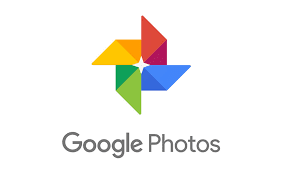








No comments: